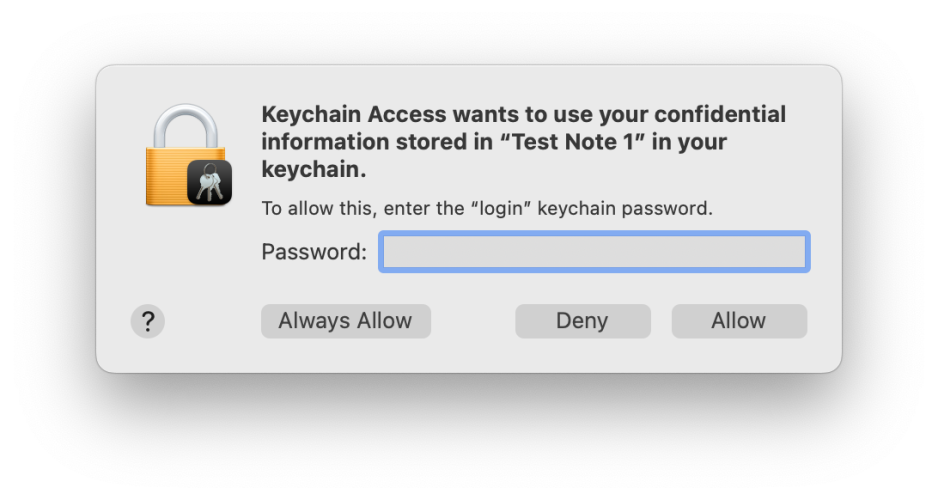XProtect has changed again in macOS Sequoia 15.2
If your Mac is running macOS Sequoia version 15.2 and you keep an eye on its security data updates, you may have noticed that those have changed again. Perhaps the only way to make sense of what has happened is to understand how XProtect updates work in recent versions of macOS.
Before doing that, there are two important issues to make clear:
- Despite their names, XProtect and XProtect Remediator are different, and in Sequoia are updated using different mechanisms. XProtect is run on-demand when macOS is about to execute code, while XProtect Remediator runs scans for malware in the background about once a day. This article is only about how XProtect updates, as XProtect Remediator is still updated using the
softwareupdatemechanism, and that hasn’t changed. - Sequoia obtains XProtect updates through a connection to iCloud that is independent of whether your Mac is logged into your Apple Account in iCloud. So long as your Mac is connected to the internet and nothing blocks its iCloud connections, those updates will be available to it, regardless of whether it’s connected to your Apple Account or iCloud Drive. This is in common with other services that macOS relies on, such as making notarization checks on apps, and updating linguistics data and those used by AI.
macOS Sonoma and earlier
Like other security data updates including XProtect Remediator, XProtect is updated through Software Update, or the command tool softwareupdate, which is how SilentKnight obtains its updates too. Shortly after starting up, and at least daily after that, your Mac’s softwareupdated service contacts Apple’s software update servers and checks whether there are any updates available. If there are, they’ll be automatically downloaded and installed, provided that’s enabled in System Settings.
In this case, XProtect is installed in its traditional place, in /Library/Apple/System/Library/CoreServices as XProtect.bundle.
mcOS Sequoia 15.0-15.1.1
For this brief period, XProtect updates have been available using either of two methods.
The traditional method using Software Update or softwareupdate continues to install the XProtect bundle in its old location, where it could still be used, but the XProtect service in Sequoia expects to find it in a different location, in /private/var/protected/xprotect, where it’s still known as XProtect.bundle.
The new method installs the XProtect bundle directly into its new location, and doesn’t obtain it using Software Update or softwareupdated, but an undocumented service that connects to iCloud instead. That appears to activate at least once a day, independent of softwareupdated, and silently checks for XProtect updates in iCloud. When it finds one, that’s installed directly to /private/var/protected/xprotect but not the traditional location in /Library/Apple/System/Library/CoreServices. It’s therefore perfectly possible for the two XProtects to get out of sync, although the only one that Sequoia uses is that stored in the new location.
Sequoia also introduces a new command tool xprotect to help manage these new updates. If you runsudo xprotect update
and the version of the XProtect bundle in the traditional location is greater than that in the new location, then the newer version will be copied to the new location to install it there as an update, instead of having to wait for the update through the new iCloud mechanism. This also provides redundancy, but relies on the two sources providing identical updates.
To add a final twist of confusion, if xprotect copies the XProtect bundle from the traditional to the new location, it does so by copying its contents, so its version number changes but the bundle itself retains its previous date of creation and modification, which can prove thoroughly confusing. The lesson here is to check the bundle by its version number, not by its dates.
macOS Sequoia 15.2 and later
In the latest release of Sequoia, the traditional method of updating XProtect is no longer used. If softwareupdate were to download and install an update, then it will only end up in the traditional location, and xprotect update can’t use that to update the new location.
In normal use, this means that the user can’t update XProtect until that new version is made available from iCloud. This ensures that the only versions provided to Macs running 15.2 and later are those intended to be used in Sequoia, but it also means that any delay in providing those via iCloud will leave Macs without the latest update.
Apple has modified the xprotect command to provide one let-out, though: usesudo xprotect update --prerelease
and it “will attempt to use a prerelease update, if available.” Note that still can’t use a traditional XProtect update installed in the traditional location, and still has to be able to obtain the update from iCloud, but it might work when xprotect check and xprotect update can’t offer a new update yet. Note that Apple describes that early-bird version as prerelease, and it shouldn’t therefore be used as if it’s a regular release, and only for good reasons.
SilentKnight
Because of these changes, as of Sequoia 15.2, SilentKnight is no longer able to provide any assistance in updating XProtect, and its next version 3.0 will also be unable to do anything more useful than inform you that your current version of XProtect is up to date, or out of date. If it is out of date, then it’s up to you what you decide to do about it. In most cases, that should be to leave well alone and let macOS handle the update as it’s intended to.
Because time of release of XProtect updates through softwareupdate and iCloud differ, and vary around the world, availability from one source is no guarantee that the other will also be offering that update. For example, on 17 December, the softwareupdate version became available by about 1830 GMT. A prerelease version for 15.2 was available several hours before that, but the regular release wasn’t available from iCloud until early the following day. If Apple is intending to fork XProtect data for 15.x from those for older versions of macOS, the two update services will be offering quite different bundles anyway, as we experienced briefly in the early days of Sequoia.
Although I do periodically poll traditional softwareupdate servers for new updates, repeatedly doing so for iCloud updates doesn’t appear a good way to proceed, and could in any case be misleading. On the other hand I don’t think it’s intended that apps like SilentKnight should check for prerelease updates as a matter of course, and abuse of that option could lead to its removal. In other words, Apple wants full control over when your Mac can and will update to new versions of XProtect, presumably because Sequoia will be getting different updates in the future.
Summary
- If your Mac hasn’t been upgraded to Sequoia, XProtect updates continue as usual, and SilentKnight will continue to be able to find and install them as it has done in the past.
- If your Mac is running Sequoia 15.0 to 15.1.1, then it will continue to be offered XProtect updates both ways, and should continue to do so until you update it to 15.2.
- Macs running 15.2 and later now get XProtect updates differently. Neither you nor SilentKnight can alter that, unless you want to try obtaining prerelease updates through the
xprotectcommand in Terminal. While SilentKnight and Skint will warn you when an XProtect update is expected, you should rely on macOS to handle those updates for you.