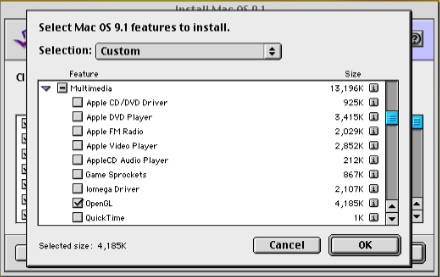A brief history of Mac OS version numbers
With strong rumours that Apple intends changing its version numbering system for the next major release of macOS and its other operating systems, it’s a good time to see how we got to macOS 15.
Early Classic Mac OS
The first version of Classic Mac OS released with the original Macintosh 128K naturally came with System 1.0 and Finder 1.0. Within a few months, version numbering was already becoming confusing, when the successor System Software 0.1 had apparently started at 0.0, but the System itself had reached 1.1. This worsened when System Software 1.0 was released two years later, and came with System 3.1 and Finder 5.2.
Apple then adopted its first triplet numbering scheme that resembled modern Semantic Versioning in System 6.0 of June 1988. Over the following three years that worked its way steadily up to version 6.0.8, then handed over to System 7 on 13 May 1991 without any minor versions being released.
System 7
The first full use of the triplet numbering scheme came with System 7. That had four minor versions, 7.0, 7.1, 7.5 and 7.6, with each having patch releases such as 7.0.1 in between. This scheme followed the rules:
- the first number gives the major version;
- the second number gives the minor version that should remain backward-compatible in its changes;
- the third number gives the patch version denoting backward-compatible bug fixes.
It was then that Apple started to release special versions of Mac OS to support new models, for example 7.1P5 for Performa models, complicating the numbering. This was even worse with System 7.1.2, which was only supplied with some early Power Macs and a few 68K Quadra models. That was accompanied by System 7.1.2P, a special version for models released around the time that Apple also released System 7.5, in September 1994.
System 7.5 brought a different numbering scheme to deal with exceptions. For example:
- System 7.5.3 Revision 2 followed 7.5.3 without any Revision 1, and made various improvements;
- System 7.5.3 Revisions 2.1 and 2.2 were released on the same day to address problems with Revision 2 on different models;
- System 7.5.4 was never released at all, and the next release was 7.5.5.
Fortunately, the remaining versions of Classic Mac OS were conventional in their numbering, until the last in Mac OS 9.2.2 in December 2001.
Mac OS X
The public beta of Mac OS X introduced build numbers to supplement their triplet version numbering. At this time, the build number was based broadly on three components:
- the first number or build train gives the major version, starting from 4 for 10.0, as this includes NeXTSTEP up to version 3;
- the letter gives the minor version number, starting from A, which can also be bumped for hardware-specific builds, so may not match the triplet minor version number;
- the remaining number is the sequential build number within that minor version, usually incremented daily. That’s normally three digits, but an additional digit can be prefixed to indicate specific hardware platforms.
Triplet versions and build numbers were surprisingly well behaved until 2010, although separate build numbers were used during the transition from PowerPC to Intel architecture in Mac OS X 10.4 Tiger.
The first signs of complications came with Mac OS X 10.6.3, in March-April 2010, which came in three different builds and a v1.1, and 10.6.8 also had a v1.1 released a month after the original update. Mac OS X 10.7 Lion set a trend for a final Supplemental Update to 10.7.5, and frequent Security and Supplemental Updates became the rule by 2018, with macOS 10.12 Sierra and its successors.
By 2019, these updates had become uncontrollable. macOS 10.14 Mojave, for example, had three Supplemental Updates in the two months after its final release, named as 10.14.6 Supplemental Update, 10.14.6 Supplemental Update (a second time), and 10.14.6 Supplemental Update 2 (really 3).
macOS 11
The first version of macOS to support Apple silicon Macs, macOS 11 Big Sur, had been generally expected as macOS 10.16, but shortly before its announcement at WWDC in June 2020 the decision was made for it to become macOS 11, incrementing the major version number for the first time in almost 20 years. As that reset the minor version number from 15 to 0, there was the potential for chaos, as many scripts and much code had come to ignore the major version number, and to rely on the minor version to determine which release was running.
To cater for this, when those checked ProcessInfo.processInfo.operatingSystemVersion.minorVersion (or its equivalent), Big Sur identified itself as macOS 10.16. Apps ported to Xcode 12 used the 11.0 SDK; when they checked ProcessInfo.processInfo.operatingSystemVersion.minorVersion (or its equivalent), Big Sur identified itself as macOS 11.0. Those who relied on command tools were provided with a workaround, assw_vers -productVersion
returned 10.16 when running in Big Sur on an Intel Mac, but 11.0 on an Apple Silicon Mac.
This enabled Apple to return to a triplet scheme without the complications of Supplemental Updates or other vagaries. Each year’s major version of macOS has thus been x.0, with scheduled minor versions numbered from x.1 to x.5 or x.6, and intermediate patch releases (usually security updates) from x.x.1 upwards. At the end of its year as the current release of macOS, x.6 marked the start of its first year of security-only support, and x.7 for the second and final year. The exception to this has been Sonoma, which started its first year of security-only support with version 14.7, so its security updates have coincided in their minor and patch numbers with the older Ventura.
The only complication to this much clearer system was introduced in Ventura with Rapid Security Responses (RSRs). Those didn’t change the triplet version, as macOS proper remained unchanged, but added a letter to form, for example, macOS 13.4.1 (c). That proved clumsy, and when reflected in a resulting Safari version number it broke a lot of major websites that were unable to identify the browser version correctly. Since RSRs have fallen out of favour, this proved to be a passing phase.
When I wrote about the unexpected change in version numbering brought in Big Sur, I claimed that “no matter what Apple may eventually settle on, I shouldn’t have to change that again for many years.” I’m not sure that five counts as many, but here we go again.
References
Semantic Versions, SemVer
Apple package version numbering
Robservatory Mac OS X versions and release dates
System updates, including security data etc., since 2016












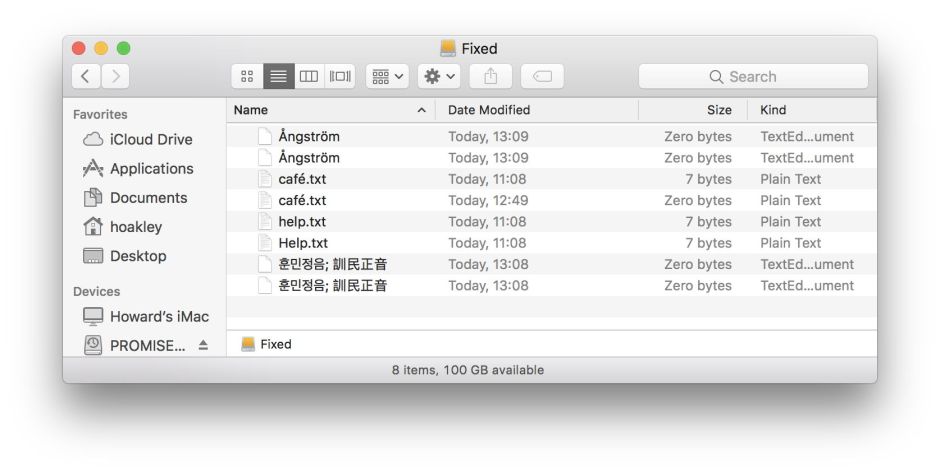

 of
of  .
.