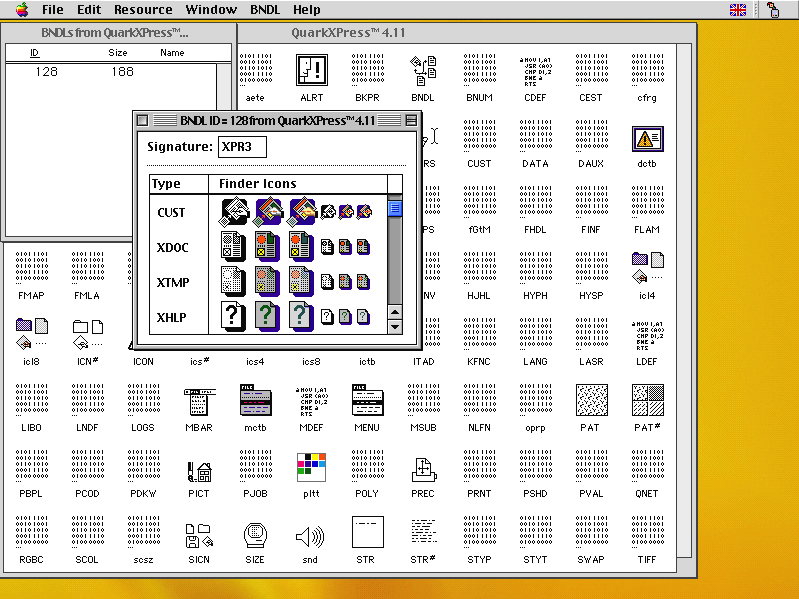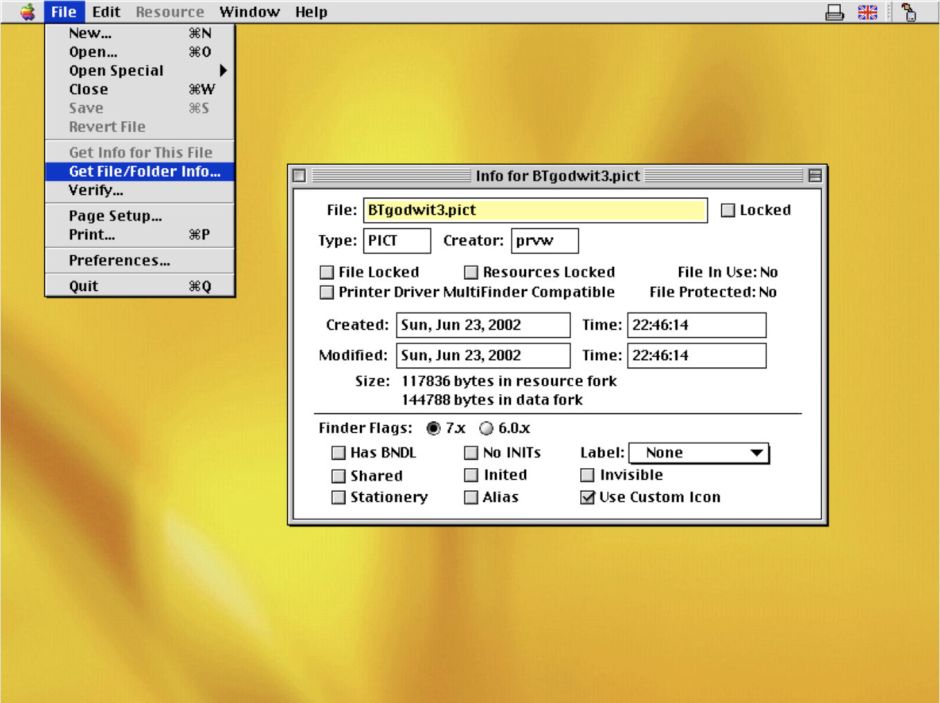Save space on the internal SSD by adding another volume
A basic Mac system consists of the Mac itself and external storage for its backups, and is by far the most popular configuration. For many folk backing up the whole of its Data volume is wise, but that isn’t always the most economical. If the Data volume contains large items that don’t need to be backed up as often as its working folders, that can waste space. This article shows how you can make it more efficient without additional cost or hardware.
Backups and local snapshots
Most good backup utilities including Time Machine also make local snapshots of the volumes they back up. Let’s say your Data volume contains 100 GB of files that either change little or don’t need to be backed up as frequently as the rest. One proven strategy for minimising the time and storage required for backups is to add those to the exclusion list, and back them up separately, maybe only once a week. You can do that to another volume on external storage, provided you ensure there’s sufficient space for both that and your normal automatic backups.
What that doesn’t do is keep those 100 GB out of the frequent snapshots made of the Data volume. While you can exclude files and folders from backups, snapshots always include everything in that volume, without exclusions. The only way to save the space they add to snapshot size is to move them to another volume that doesn’t get snapshots made of it. But your Mac’s standard disk layout doesn’t provide any spare volume for that.
This could apply to all sorts of relatively static data that doesn’t need Time Machine’s automatic hourly backups, including Virtual Machines and some large media libraries, although you won’t then be able to share these in iCloud Drive, which would require them to be in your Data volume.
Boot disk layout
Standard layout of the internal SSD of an Apple silicon Mac running Sequoia or earlier is shown below.

Intel Macs have the same Apple APFS container with the Boot Volume Group in it, but the other two containers are replaced by a single small EFI partition.
Adding another partition or container is possible, but not recommended as it has a fixed size, and lacks the flexibility of a volume. It also risks disturbing the three existing partitions/containers. As they’re essential for the Mac to start up successfully, you don’t want to meddle with them.
In practice, the best place to add a new volume is inside the third container, the one already holding the System and Data volumes. Add that in Disk Utility once you’ve decided the next two steps.
Limit volume size
Your new volume is going to share space in its container with all the existing volumes, including both System and Data. It’s usually wise to impose a maximum limit on the size it can grow to, to avoid compromising any of those. When you add the new volume, put a sensible limit on its Quota Size.
Encryption
Although Apple’s documentation isn’t explicit, volumes added to the boot container aren’t protected by FileVault, unlike the Data volume. If you want your extra volume to be encrypted, you’ll have to format it in APFS (Encrypted). Whether that’s accelerated by the hardware in the Secure Enclave isn’t clear, and on Apple silicon Macs it’s hard to tell the difference, as you should get similar full speed performance from your extra volume to that of the Data volume.
Setting it up
Open Disk Utility, ensure its View options are set to Show All Devices, then select the Container holding the boot volumes. Click the + tool to add the new volume.
Give the volume a name, then click on the Size Options… button.
Enter your chosen Quota Size, as the maximum you want to allow the extra volume to use on the boot SSD, and click OK.
Then select whether you want it formatted in plain APFS, or encrypted, and click the Add button.
If you’ve opted for APFS (Encrypted) you’ll then be prompted to enter the encryption password. Unlike FileVault, there’s no option for a Recovery Key, or for iCloud Recovery.
When you first unlock the extra volume, you’ll be given the option to save its password to your keychain. That confirms this isn’t being performed by FileVault, as that protects its encryption keys in the Secure Enclave.
There are a couple of quirks:
- If you try unmounting the extra volume using the Finder’s contextual menu, macOS might try to unmount all volumes on the boot disk, and warn you that it can’t. Simply cancel those warnings, and the extra volume should unmount fine. If you’re worried by this, unmount the volume in Disk Utility, which isn’t as silly.
- You can use the Finder contextual menu to encrypt or decrypt the volume if you change your mind.
Summary
- To save space in local snapshots made for backups of your Data volume, move bulky items that you back up separately to an extra volume alongside the Data volume.
- Set a Quota Size on the extra volume to limit the maximum space it can take.
- Use plain APFS or APFS (Encrypted) as the extra volume can’t be protected by FileVault.
- If you encrypt the volume, safeguard its password as there’s no recovery option if you lose it.
- The extra volume performs as well as any other volume on the internal SSD, and is far faster than using external storage.