How to check if your Apple silicon Mac is booting securely
There are so many controls in macOS that sometimes you can’t see the wood for the trees. This can leave uncertainty over essentials, such as whether your Apple silicon Mac really is properly secure, or maybe there’s something sinister going on with it? This is a question I’m asked not infrequently, usually when someone has been spreading disinformation or FUD (fear, uncertainty, doubt). So how can you check that your Mac is properly locked down and boots securely?
Quick checks
There are two quick checks that cover the essentials. First, open System Information and select the Controller section in Hardware.
This provides a brief summary of your Mac’s boot security, which should read as shown above. If you still need to use a kernel extension or similar, your Mac might show Reduced Security with Allow All Kernel Extensions enabled, but you should do everything you can to avoid that.
Secure Boot is controlled using Startup Security Utility in Recovery mode, and if you care to start up in that mode, you can confirm or correct its settings there.

Back in normal user mode, open Privacy & Security settings and ensure you have FileVault enabled there.

SilentKnight also checks that XProtect/Gatekeeper checks are enabled, and that security data are up to date, giving you complete confidence.
Details
Although those should be sufficient for most, some want to go further and verify that their Mac’s boot process and security systems are also working correctly. To do that, shut your Mac down, wait ten seconds or so, and start up normally with the startup chime sounding at a known time. Enter your password, wait a few seconds for the Finder to get set up and running, and open LogUI. Set its time to that of the startup chime, and get the first 10 seconds or 10,000 log entries. You may need to adjust the seconds to capture the full boot sequence. When you have, look through the log and identify the following waypoints.
In each of these log entries, I have emboldened a word or two that you can copy from here and paste into LogUI’s Search box, then press Return. That will display the log entry, and sometimes others you might find relevant. Times are given here in seconds, with the startup chime occurring at about 37 seconds. Version numbers shown are those for macOS 15.6.
The start of boot is recorded as37.562774 === system boot: [UUID]
and a little while after that, the kernel declares its version details42.759300 Darwin Kernel Version 24.6.0: Mon Jul 14 11:30:40 PDT 2025; root:xnu-11417.140.69~1/RELEASE_ARM64_T6041
for macOS 15.6.
Further down you’ll come across more information about key security components, including the Trusted Execution Monitor43.060422 [Log]: Code Signing Monitor Image4 Module Version 7.0.0: Fri Jul 11 16:51:29 PDT 2025; root:AppleImage4_txm-320.100.22~1090
43.060447 [Log]: build variant: txm.macosx.release.TrustedExecutionMonitor_Guarded-135.100.37
Then the iBoot firmware version43.061758 iBoot version: iBoot-11881.140.96
43.061760 iBoot Stage 2 version: iBoot-11881.140.96
CoreCrypto support is vital, and another Image4 extension43.137635 FIPSPOST_KEXT [133796636] fipspost_post:154: [FIPSPOST][Module-ID] Apple corecrypto Module v18.3 [Apple silicon, Kernel, Software, SL1]
43.242334 Darwin Image4 Extension Version 7.0.0: Mon Jul 14 11:23:46 PDT 2025; root:AppleImage4-320.100.22~2585/AppleImage4/RELEASE_ARM64E
You should see entries reporting the loading of security policy components43.242343 Security policy loaded: AppleImage4 hooks (AppleImage4)
43.242961 Security policy loaded: Apple Mobile File Integrity (AMFI)
43.243092 Security policy loaded: Seatbelt sandbox policy (Sandbox)
The Secure Enclave Processor or SEP is another key component that has to be started up43.264594 "AppleSEPKeyStore":326:0: starting (BUILT: Jul 14 2025 23:34:10) ("normal" variant 🌽 , 1827.120.2)
43.264639 "AppleSEPKeyStore":471:0: _sep_enabled = 1
Apple System Policy should follow a bit later43.760156 Security policy loaded: Apple System Policy (ASP)
43.760188 AppleSystemPolicy has been successfully started
The root of the file system is then identified in two entries whose origins go right back to the start of Mac OS X43.940643 BSD root: disk3s1
43.940644 , major 1, minor 13
And APFS mounts the root file system, using the SSV snapshot43.941048 apfs_vfsop_mountroot:2984: apfs: mountroot called!
44.034685 apfs_vfsop_mount:2763: disk3s1 Rooting from snapshot with xid 1724240.
One of the most important entries comes shortly after that, where successful validation of the SSV’s root hash is reported44.038830 authenticate_root_hash:642: disk3s1 successfully validated on-disk root hash
It’s now time to start user space processes, and for that launchd must be loaded so it can launch everything else44.103761 load_init_program: attempting to load /sbin/launchd
How Secure Boot works
Apple silicon Macs have a small ROM to support DFU mode in case a full Restore is required, and to check and load the first stage of the ‘firmware’, the Low-Level Bootloader or LLB. Only if that matches its signature will the ROM firmware hand over to it and proceed with the boot process. The LLB in turn performs the same checks on the second stage ‘firmware’, iBoot proper. That goes on to check the kernel, before loading that and handing over for kernel boot to take over.
iBoot ‘firmware’ doesn’t write anything in the log, but once the kernel takes over its log entries provide a detailed account of its progress. The great majority of its log entries are unintelligible to anyone outside Apple, but the waypoints I have given above identify some of the most important steps it takes. When it’s ready, the kernel validates the root hash for the SSV snapshot, as noted above, enabling the boot process to proceed to load and run other parts of macOS. The remaining hash checking of the SSV, to confirm that it’s exactly as Apple intends, proceeds in a ‘lazy’ fashion, as access is needed to its contents.
This chain of validation before loading the next stage ensures that nothing in the boot process can be tampered with or changed, and the boot is secure throughout. Apple provides further details in its Platform Security Guide.












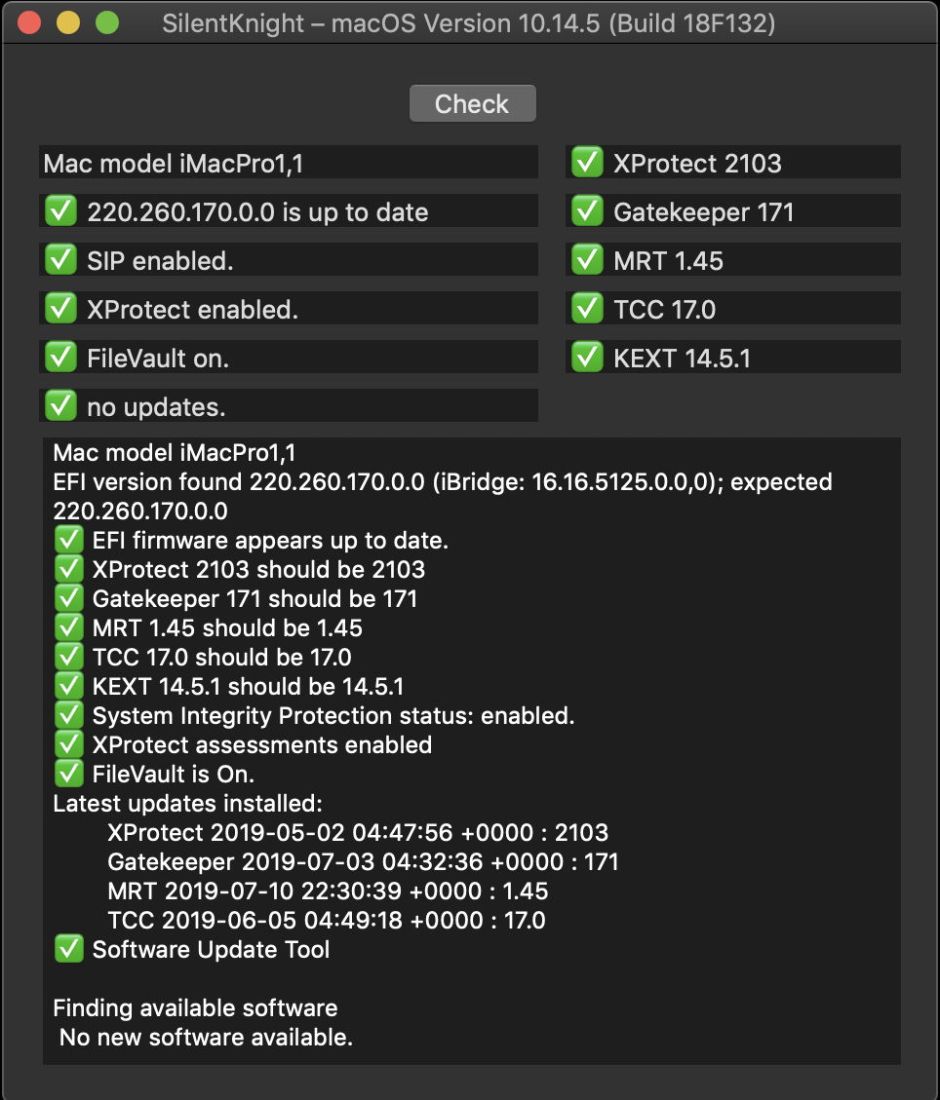

 emoji rather than a warning. I have also optimised its main view to look better when running in macOS 26 Tahoe, and made its app icon compatible with Tahoe’s requirements.
emoji rather than a warning. I have also optimised its main view to look better when running in macOS 26 Tahoe, and made its app icon compatible with Tahoe’s requirements.










