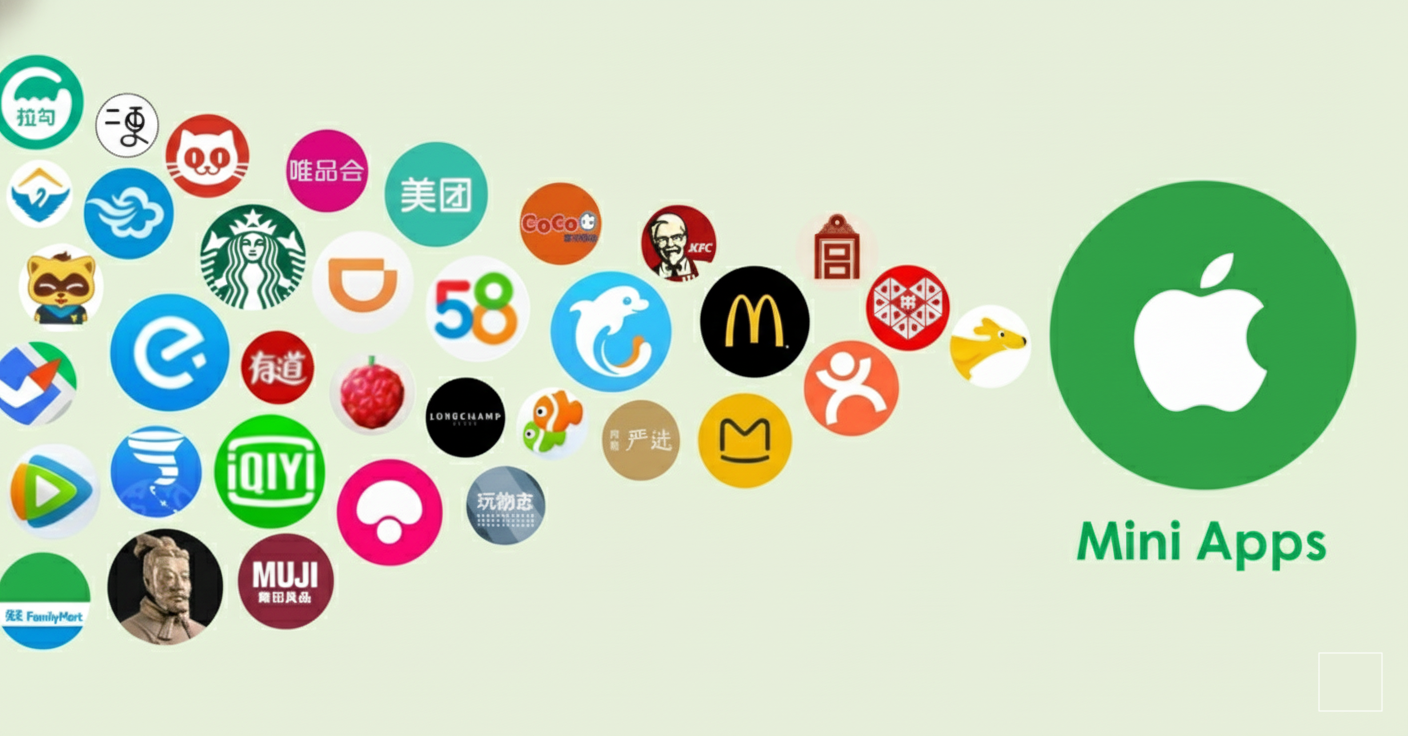不止腾讯!苹果应用生态罕见开放,小程序终于「合法」存在
![]()
苹果终于对「小程序」松手了。
就在刚刚,苹果悄然发布了一个可能会改变应用生态的计划——小程序合作伙伴计划(Mini Apps Partner Program),正式宣布为小程序建立制度化的合规框架。
「小程序」是介于网页与 App 之间的轻应用形态——用 HTML5 和 JavaScript 写成,即开即用,轻得像一张网页,却能完成一次支付、一次服务流程、一次游戏体验。
![]()
另昨晚彭博社报道,腾讯与苹果达成协议,苹果将可以从微信小程序和小游戏中抽成 15%。小程序合作伙伴计划得以在中国推行,与该协议的关系巨大。
小程序的商业化曾被挡在 iOS 门外
在中国,小程序在微信、抖音、支付宝里已经演化出数以亿计的日活,早已成为移动互联网的基础设施。但在 iOS 上,它一直活得很「边缘」。
开发者可以用 HTML5 把它嵌进一个 App 里,却无法触达系统能力:不能用苹果的内购体系、不能管理年龄层级、不能透明呈现商品目录,也无法建立稳健商业模式。
能做的,往往只有一件事——靠广告吃饭。
轻游戏只能加激励视频,工具类只能上 banner。想要靠内容或服务收费却几乎没有路径。更别说要搞生态、搞分发、搞平台,几乎是天方夜谭。
苹果过去并不欢迎「App 里的 App」,也不希望任何超级 App 在 iOS 内部复制一个「小程序平台」。这让许多开发者困在尴尬地带:小程序的商业化是刚需,但 iOS 的制度无法容纳。
直到今天。
![]()
小程序的形态,在苹果那里第一次被正式写下来
在这次发布中,苹果第一次给出官方表达:Mini App 是「基于 Web 技术,如 HTML5 和 JavaScript 构建的自包含体验」,它不直接出现在 App Store,而是分发在一个更大的宿主 App 内,让用户无需安装即可访问内容、服务或小游戏。
也就是说,小程序在 iOS 上终于不是灰色地带,而是被承认、被规范、被商业化的应用形态。
奇妙的是,它看起来像中国人早已熟悉的小程序,但逻辑完全是「苹果式的」。
它所有规则、能力、开放边界都基于苹果过去几年陆续构建的一套基础 API:包括集成高级商务 API、采用声明年龄范围 API。
![]()
「Advanced Commerce API」高级商务 API 是苹果过去一年最重要的商业基础设施,专为「内容目录庞大、复杂、动态」的 App 设计。小程序使用它意味着:支付必须走苹果官方通道,商品、价格、内容目录必须透明,购买记录、退款、消费状态必须可追踪。这给了小程序正式商业化能力,也给了苹果监管底层数据的方式。
此外,宿主应用必须支持「Declared Age Range API」来标注年龄范围。过去小程序全靠宿主 App 的年龄分级,而现在系统允许一个 13+ 的 App 托管一个 18+ 的小游戏,只要它使用 Declared Age Range API 进行自动识别与访问控制。系统会在不暴露隐私的前提下根据用户年龄自动放行或拦截,让开发者能提供真正适龄的内容。
另外,苹果还要求宿主 App 必须同时提供 iOS 与 iPadOS 版本——也就是说,一个想托管小程序的平台型应用,不能只在 iPhone 上存在,而必须在 iPad 上保持完整体验。这既保证了用户在不同设备上的一致性,也让小程序的分发能力不再被设备类型割裂。
这套政策组合,几乎等于把小程序拉进了 App Store 的监管系统里。
焦点来了:苹果把抽成直接降到 15%
当宿主 App 满足了苹果上述所有要求,它就能加入 Mini Apps Partner Program。而苹果给的回报非常直接:
小程序(由其他开发者制作)的数字商品收入,只有 15% 抽成。
考虑到传统 App 内购抽成是 30%,而小程序等轻量应用的收入通常来自长尾的服务或小游戏,抽成直接腰斩,会对开发者产生立竿见影的吸引力。
苹果为什么在这个时刻「放行」?
从苹果的角度看,这一步其实是多重力量共同作用的结果。
监管当然是最现实的一条。欧盟的 DMA 要求平台开放支付、开放分发,苹果需要在不失去生态控制权的前提下提供更灵活的应用形态。小程序让用户可以在不侧载、不跳出 App Store 系统的情况下,获得更轻的服务;开发者可以在一个更低成本的体系里分发功能;而所有的支付、审核和关键 API,仍然牢牢掌握在苹果手中。
这是一种「可控的开放」。
另一股力量来自应用形态本身。全球的超级 App 都在向平台化演变,必然会在它们内部生长出轻应用层。
过去苹果最担心的,是任何一个 App 变成「App Store 内的 App Store」,削弱系统层的主导权。但当生态已经走到这一步,它选择的不是继续阻挡,而是把规则写清楚、把入口设好:你可以托管小程序,但你必须接入我的年龄机制、支付机制、审核机制,你必须告诉我用户买了什么、退了什么,你必须用我能理解、能监管的方式运行。
![]()
第三股力量更隐蔽,却可能影响更长远 —— AI。
应用正在被拆解成一个个可调度的 action,而 Mini App 的轻量特征,恰好让它成为系统级 AI 最容易调用的能力单元。当未来的 Siri、未来的系统级智能助手帮用户完成任务时,它们不需要唤醒一个完整 App,有一个小程序式的组件就够了:订一张票、查一个订单、完成一次支付、打开一段小游戏。
小程序不是未来界面的终点,但它很可能是未来「意图层」和「功能层」之间的桥。
对行业有什么影响?
这是一次看似温和、实则深远的变化。Web 技术在移动端沉寂已久,如今又被苹果重新推回舞台:轻量工具、便民服务、小型功能闭环、休闲 H5 游戏,都将迎来新的分发路径。如果说十年前乔布斯说「Web App 才是未来」是一个过早的预言,那么今天,它终于有了重写的可能性。
小游戏行业也会被直接改写。过去 HTML5 游戏在 iOS 上几乎没有商业化空间,如今只要挂靠在宿主应用里,就能用 Web 技术运行,用苹果的支付变现,用 15% 的抽成回收收益,这将让大量国内轻游戏团队在全球市场重新获得机会。
![]()
甚至连微信的小程序国际化,也因此出现了新的可能:微信国际版如果选择接入这个计划,就能够在苹果允许的框架下托管小程序,并使用苹果支付来结算。小程序的海外模式,也许会因为这次变化而迎来新的版本。
苹果真正想构建的是新的「生态层级」
所有路径最终都会回到苹果那里。小程序不是另一个微信生态,它是苹果为自己的生态重建的「第二层」:上承 AI,下接 App,轻量、可控、可审查,既吸收来自监管和行业的外部压力,也为未来的交互方式预留了足够的空间。
小程序最终还是进入了 iOS,只是它进入的是一个被苹果重新设计过的世界。
在中国,小程序已经是基础设施;在苹果这里,它也许会成为一个新层级:
原生 App 是厚重的、深能力的层;Mini App 是轻量、快速、可分发的层;而最上层,是苹果正在押注的 AI 调度。
苹果并没有复制微信的小程序生态,而是在 iOS 的技术传统里重新发明了一个轻应用世界。它既像是为监管准备的缓冲区,也像是为 AI 时代铺好的底层胶合层。
而这一切,从一个曾经被迫靠广告维生的小程序,获得正式身份开始。
#欢迎关注爱范儿官方微信公众号:爱范儿(微信号:ifanr),更多精彩内容第一时间为您奉上。