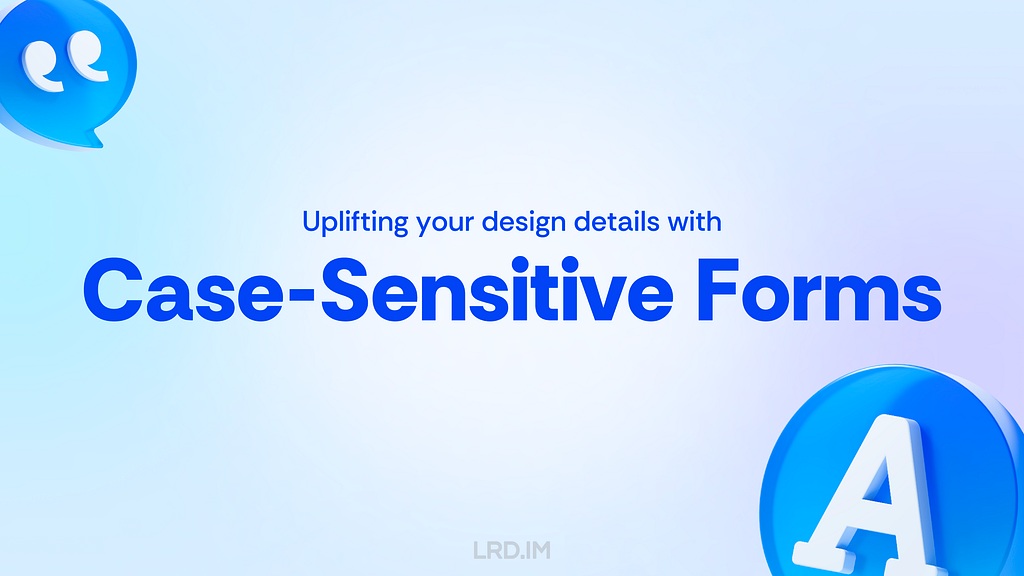A brief history of fonts in Mac OS
The first Macs came with bitmap fonts stored in FONT resources, and those were normally used in the set sizes supplied, as they scaled so poorly. Later in 1984, with the release of the ‘Fat’ Mac 512K and its 128K ROM, Apple moved to NFNT bitmap fonts with a more flexible ID scheme. This continued to change the following year with the introduction of the LaserWriter printer and its built-in PostScript fonts, but those fonts remained in the printer, and Mac displays stayed with bitmap NFNT fonts.
At the outset, Apple had taken a small liberty with the size of the point, the standard unit in typography and print design. In normal US usage there were 72.27 points per inch, which Apple rounded down to 72 for the Mac, where it has remained ever since.
Adobe introduced PostScript Type 1 fonts, still primarily for PostScript laser printers and Adobe Type Manager software. Although competitors reverse-engineered the Type 1 format, Adobe brought them into costly licensing agreements, so limiting access to their rendering. This provoked Apple to start developing a rival outline format, later to be termed spline fonts or sfnt. This project was initially known internally as Bass, then renamed Royal, and was released as TrueType with System 7 in May 1991.
As late as 2002 Mac OS 9.2 still used some bitmap fonts.
Throughout Classic Mac OS, fonts were stored as resources, and in the early years had to be installed using Font/DA Mover, a bundled utility that also performed ID reconciliation. DA stood for Desk Accessory, which also required careful installation.
This is Font/DA Mover 4.1 in 1999.
Individual fonts were grouped into FOND font families, also introduced with the 128K ROM. These could include both NFNT and TrueType sfnt font types. FOND families each had their own ID, but those weren’t unique, so fonts had to be specified by name.
With the success of TrueType, Classic Mac OS became the first operating system to be able to work without the use of bitmap fonts, but still couldn’t itself render PostScript Type 1 fonts to a display. Those using Macs for pre-print design paid for Adobe Type Manager to perform that rendering.
TrueType was revolutionary in opening up font internals in a way that hadn’t been possible with Adobe’s control over PostScript Type 1 fonts. At the time I was writing CAD/CAM apps to support extreme-format cutting systems used by sailmakers and others, who also wanted to cut large characters from fabrics. One of Apple’s TrueType engineers worked closely with me to convert the outline drawing commands in TrueType glyphs into cutter control streams to fabricate letters and numbers sometimes several feet/metres high. I never did work out what point size they would have been.
Microsoft licensed TrueType free from Apple, but Adobe fought back by opening up its Type 1 font format as free to use. Apple enhanced TrueType in 1994, with TrueType GX, bringing Variations to compete with Adobe’s Multiple Master fonts, but it never caught on and few GX fonts were ever released. Its technology was, though, incorporated into Microsoft’s TrueType Open in 1994, and two years later that was merged with support for Type 1 features in OpenType, which became an ISO standard in 2007. The final milestone, for now at least, was the release of OpenType 1.8 in 2016, with its full incorporation of the font Variations of TrueType GX and Adobe’s Multiple Master fonts.
FontLab was originally developed for Windows, and version 3 came to Mac OS 8 in 1988. It’s seen here in 2001, in Mac OS 9.
The release of Mac OS X in 2001 drew Mac fonts away from their previous reliance on resource forks. Font suitcases thus moved to a data-fork format with the extension dfont.
These font suitcases are seen in data-fork format in Mac OS X 10.3 Panther in 2004.
At that time, Apple’s bundled Font Book app had limited features. Here it’s displaying a data-fork format TrueType font Zapfino.
Fontage was a substitute with additional features.
Mac OS X has also brought substantial improvements in Apple Advanced Typography (AAT), a successor to TrueType GX. Mac OS X 10.4 largely completed advanced support for Latin scripts, with later versions of OS X and macOS extending that to Arabic and Asian languages.
Major foundries produced their own software. This is Linotype’s FontExplorer X in 2006, helping to repair a PostScript font suitcase with missing files for download to a PostScript printer.
By 2006, FontLab had developed into FontLab Studio, seen here editing glyphs from my own handwritten font.
Linotype released a Pro version of its FontExplorer X, shown here in 2010. For typographers, designers and font nerds it revealed almost everything there was to know about a font, here a TrueType Helvetica variant.
The other major font design app for Mac OS was Fontographer, developed by James R Von Ehr II, and released by his company Altsys in 1986. This was the successor to an earlier bitmap font editor named Fontastic, and two years later Altsys released the pioneering illustration app FreeHand. In 1995, Altsys was bought by Macromedia, then ten years later Fontographer was bought by FontLab. This shows Fontographer 5.0, released in 2010, and sadly abandoned a few years later.
References
Chapter 4 in Apple’s Inside Macintosh: Text (1993)
Wikipedia’s list of typefaces in Mac OS X
PostScript fonts on Wikipedia
TrueType on Wikipedia
OpenType on Wikipedia