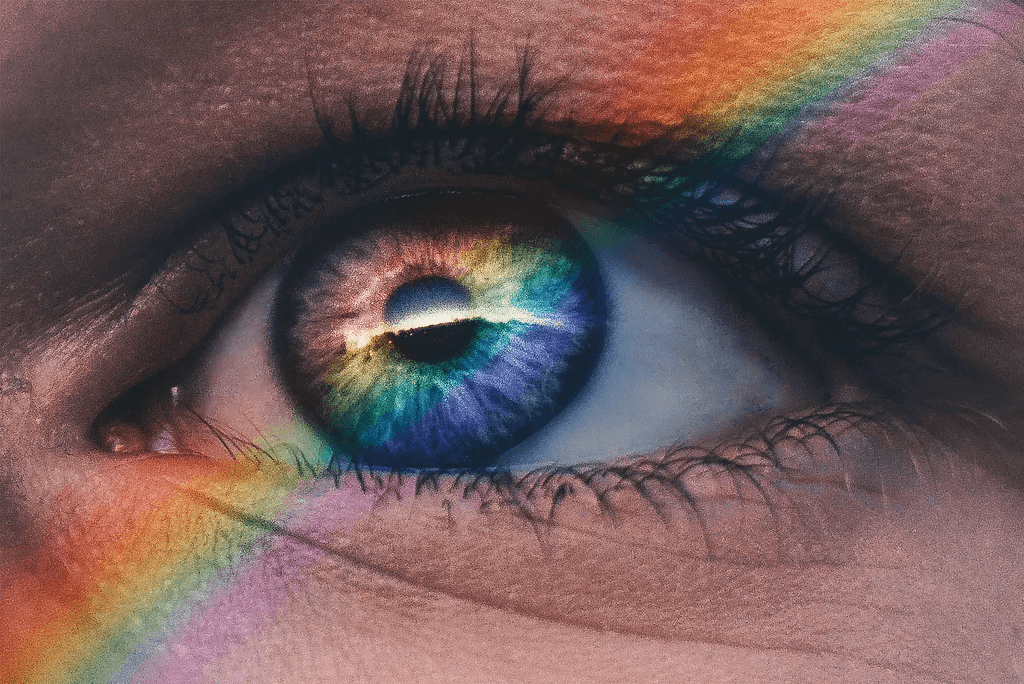Last Week on My Mac: Five Tahoe bugs
In the early years of this blog, I used to keep track of some of the more serious bugs in macOS. As that developed into what would have occupied me full-time, I’ve cut back to try to cover some of the most significant. What has surprised me with macOS 26.1 is the sudden rush of new bugs in an update that’s normally expected to fix more than it creates. To consider what might have gone wrong, here’s an overview of those I’ve been investigating so far.
macOS virtualisation (new in 26.1)
A macOS 26.1 guest assigns itself a serial number of zero for the VM, whether the VM has been installed from the 26.1 IPSW image file, or updated from a previous version of macOS. This results in features that rely on the VM’s serial number to fail, the most important being access to iCloud.
Virtualisation is exceedingly complicated, and has suffered some previous accidents, such as the inability of M4 hosts running macOS 15.1 to virtualise guests with macOS earlier than 13.4. Although it’s easy to claim that better testing should detect these problems, the number of combinations of host Mac and macOS, and guest macOS increases their risk. Perhaps Apple should actively encourage third-party beta-testing in VMs.
Accessibility (new in 26.1)
macOS 26.1 introduces a new Appearance setting for Liquid Glass, but Apple hasn’t mentioned any change to the existing Reduce Transparency setting in Accessibility. However, that setting in 26.1 no longer disables Liquid Glass effects in sidebars and toolbars as it does in 26.0. User documentation for 26.1 is identical to that in macOS 15:
Make transparent items solid
Some windows and areas of the desktop, such as the Dock and menu bar, appear transparent by default. You can turn these transparent areas a solid grey to make it easier to distinguish them from the background.
This can be seen in the following screenshots.
This is 26.0 without Reduce Transparency.
This is 26.0 with Reduce Transparency turned on. Both the navigation sidebar and the window toolbar are completely opaque, and their contents are fully readable as a result.
This is 26.1 with Reduce Transparency turned on. Although the tools themselves are on opaque backgrounds, other areas remain partially transparent, and the toolbar in particular is visually cluttered and impairs accessibility.
Although this could be claimed to be intentional on Apple’s part, one visual feature that now appears when Reduce Transparency is turned on is the unreadable mess at the top of the System Settings window, where its search box overlays scrolling content in that sidebar.
If that’s intentional on Apple’s part, then macOS 26.1 is unsuitable for users with most forms of visual impairment, and many without.
Finder (new in 26.1)
In some Finder views, such as Column View, selecting an item at the left displays that item’s thumbnail and associated metadata. Below those are a selection of tools offering Finder services, such as Rotate Left, Markup, and more. Those are non-functional in 26.1, and if you want to use any of those services, you’ll have to use an alternative method, such as the contextual menu.
This is a strange bug, as it doesn’t occur in macOS VMs, suggesting there’s something more complicated going on. However, it’s also obvious, easy to test, and should never have survived into a release version of macOS.
Clock (macOS 15 and 26)
In macOS 15 and 26, including 26.1, the Clock app offers Timers that are implemented using the mobiletimerd service. The latter appears to hoard every past timer in its property list until that grows too large for the service to run, following which the feature fails to function.
According to Apple Support, an earlier bug in the mobiletimerd property list was fixed in macOS Sequoia. However, Apple is apparently unaware of the current problem. The current behaviour of mobiletimerd appears to be the result of poor design: if a service keeps adding more items to its property list, that will grow unconstrained, and sooner or later will cause this problem. It’s possible that fixing the previous bug may have resulted in the introduction of a new bug. Either way, this should have been detected long before it was released to the public.
Spotlight indexing (macOS 10.14 and later)
Since macOS Mojave, plain text files starting with certain characters don’t have their content indexed. Those files are correctly assigned to have their contents indexed by the macOS RichText mdimporter, according to their UTI. However, at the start of content indexing the text is checked for its ‘magic’ content. Those files that aren’t indexed because their opening bytes are recognised as being those of other types, and indexing is abandoned because of an error in the mdimporter. Examples of opening UTF-8 characters that can trigger this include the uncommon LG and HPA, and more common Draw.
This is the strangest bug among these, as the Rich Text mdimporter is supposed to index content according to the UTI of the file being indexed, which is being recognised correctly. There should be no need to perform another less reliable method of file type recognition using the ‘magic’ rules that is then causing content indexing to fail. That appears to have been introduced over seven years ago, but never tested adequately against a suitable search corpus.
The same mdimporter had suffered another bug that failed to index the content of any Rich Text file that was also undetected for over six months in 2020-21. Without thorough testing of mdimporters, further bugs are likely to occur in release code and remain undetected for long periods.
Conclusions
- Of these five serious bugs in macOS 26.1, three are new to 26.1, one inherited from macOS 15, and one dates back seven years to macOS 10.14.
- At least two of the five appear to have been introduced when trying to fix earlier bugs.
- All five should have become obvious during testing, and none should have remained in any public release of macOS.
- Both of the bugs that were inherited from macOS 15 appear to reflect flawed design.
- Only one of the bugs, that in virtualisation, is noted in Apple’s developer release notes for 26.1, and that wasn’t carried forward to its release notes for users.
Acknowledgements
I’m very grateful to Rich Trouton, Michele, Paul, Jürgen, Drew, aldous and others who have provided invaluable information about these bugs.