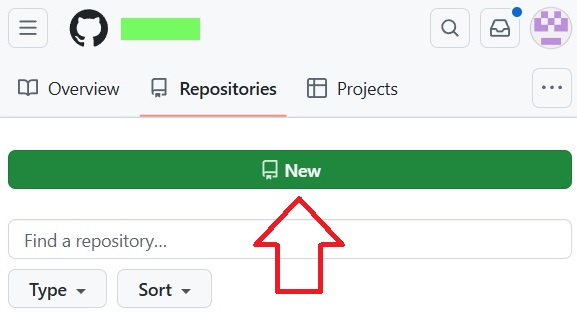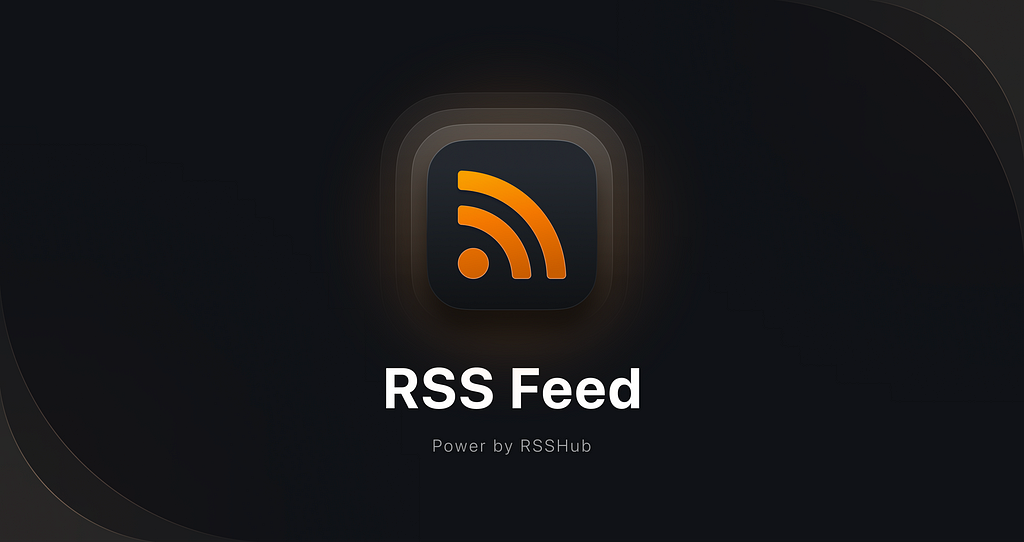Inside the Unified Log 8: Find the error
One of the most common reasons for looking in the log is when an error occurs and isn’t reported sufficiently. It’s also probably the most common reason for frustration with the log, when you can’t identify the error you were looking for. This article explains why the log may not be a good place to identify the cause of errors.
Claude conned
Perhaps the best illustration of the difficulties faced by those using the log to investigate errors is in Claude’s attempt to diagnose problems with the Clock app.
First, it came across what it classed as a memory allocation error in the entry00.968273 error com.apple.runningboard [app[application.com.apple.clock.1152921500311884024.1152921500311884029(501)]:1921] Memorystatus failed with unexpected error: Invalid argument (22)
Then it found and misinterpreted a cryptic entry from the kernel that also referred to memory10.891949 kernel Clock[19237] triggered unnest of range 0x1e8000000->0x1ea000000 of DYLD shared region in VM map 0x5c946da0d472dbbf. While not abnormal for debuggers, this increases system memory footprint until the target exits.
It continued by misreading perfectly normal sequences of entries made by RunningBoard and FrontBoard, involving jargon such as assertion, as pathological cycles. Like someone who had skimmed quickly through a complex detective novel, Claude then jumped to the wrong conclusions.
Riddled with errors
Perfectly normal logs are full of errors, the great majority being expected or benign, and surprisingly few turn out to be reflected in what actually occurs. To demonstrate this, I took a log extract with a total of 25,159 entries excluding Signposts and found that 820 of them contained the word error in their message. So you can expect around 3% of all log entries to mention errors.
This is reversed when you look for entries classed as Error or Fault, which are usually rare and seldom contain information relevant to a problem you’re investigating. This is because many significant abnormal conditions and events are reported in entries that aren’t classified as Error or Fault, and often don’t include the word error in the message.
Process killed
The real error that Claude didn’t find (possibly because it wasn’t included in the submitted log extract) occurred when a key process, mobiletimerd, exceeded its memory allowance, so was killed. The diagnostic sequence of log entries for that ran:03.099138 kernel process mobiletimerd [19118] crossed memory high watermark (15 MB); EXC_RESOURCE
03.099148 kernel memorystatus: mobiletimerd [19118] exceeded mem limit: InactiveHard 15 MB (fatal)
03.100180 kernel mobiletimerd[19118] Corpse allowed 1 of 5
03.100567 kernel 54578.846 memorystatus: killing_specific_process pid 19118 [mobiletimerd] (per-process-limit 0 0s rf:- type:daemon) 15360KB - memorystatus_available_pages: 1327431
03.100665 com.apple.opendirectoryd PID: 19118, Client: 'mobiletimerd', exited with 0 session(s), 0 node(s) and 0 active request(s)
03.100679 gui/501/com.apple.mobiletimerd [19118] exited with exit reason (namespace: 1 code: 0x7) - JETSAM_REASON_MEMORY_PERPROCESSLIMIT, ran for 110ms
03.100708 gui/501 [100015] service inactive: com.apple.mobiletimerd
To the knowledgeable human, that reads clearly, but doesn’t include general terms like error, so could well be lost on AI.
Process failed
This example should be more readily accessible in the log, but could be overlooked. This occurred when a Spotlight service tried to extract content from a text file that started with certain characters such as LG, resulting in an indexing failure:30.946740 mdwrite Decoding error: Error Domain=NSCocoaErrorDomain Code=4864 UserInfo={NSDebugDescription=[private]} for [private]
30.951004 mds Decoding error: Error Domain=NSCocoaErrorDomain Code=4864 UserInfo={NSDebugDescription=[private]} for [private]
Error code 4864 is NSCoderReadCorruptError, implying that the presence of characters at the start of a text file may be triggering a bug in RichText.mdimporter, the importer module shipped in macOS that’s responsible for indexing plain text files.
Process halted
My third and final example comes from an examination of why Safari was failing to load and display a webarchive, and illustrates how macOS privacy and security features can halt a process that would otherwise complete successfully.
For Safari to load the main frame, it needed to obtain PolicyForNavigationAction approval. What happened is:01.154639 com.apple.WebKit Loading Safari WebKit 0x14c19b818 - [pageProxyID=21, webPageID=22, PID=596] WebPageProxy::decidePolicyForNavigationAction: listener called: frameID=24, isMainFrame=1, navigationID=26, policyAction=0, safeBrowsingWarning=0, isAppBoundDomain=0, wasNavigationIntercepted=0
01.154642 com.apple.WebKit Loading Safari WebKit 0x14c19b818 - [pageProxyID=21, webPageID=22, PID=596] WebPageProxy::receivedNavigationActionPolicyDecision: frameID=24, isMainFrame=1, navigationID=26, policyAction=0
01.154666 com.apple.WebKit Loading Safari WebKit 0x14c19b818 - [pageProxyID=21, webPageID=22, PID=596] WebPageProxy::isQuarantinedAndNotUserApproved: failed to initialize quarantine file with path.
01.154666 com.apple.WebKit Loading Safari WebKit 0x14c19b818 - [pageProxyID=21, webPageID=22, PID=596] WebPageProxy::receivedNavigationActionPolicyDecision: file cannot be opened because it is from an unidentified developer.
01.154799 Error Safari Safari Web view (pid: 596) did fail provisional navigation (Error Domain=NSURLErrorDomain Code=-999 "(null)")
What should have happened instead is that the decision was approval:00.740168 com.apple.WebKit 0xa4bda0718 - [pageProxyID=19, webPageID=20, PID=1035] WebPageProxy::decidePolicyForNavigationAction: listener called: frameID=4294967298, isMainFrame=1, navigationID=25, policyAction=Use, isAppBoundDomain=0, wasNavigationIntercepted=0
00.740172 com.apple.WebKit 0xa4bda0718 - [pageProxyID=19, webPageID=20, PID=1035] WebPageProxy::receivedNavigationActionPolicyDecision: frameID=4294967298, isMainFrame=1, navigationID=25, policyAction=Use
00.740233 com.apple.WebKit 0xa4bda0718 - [pageProxyID=19, webPageID=20, PID=1035] WebPageProxy::receivedNavigationActionPolicyDecision: Swapping in non-persistent websiteDataStore for web archive.
Although reported in an entry classed as Error for once, its consequences aren’t made clear in subsequent log entries.
Error reporting in macOS
When Apple replaced traditional logs with the Unified log in macOS Sierra, it made it clear that the new log wasn’t intended for advanced users or system administrators, but primarily for engineers. However, no provision was made for significant errors to be reported in any more accessible form. None of my three examples were reported directly to the user, who was left unaware of what had happened, and why.
This failure to report errors to users has only led to more bugs being ill-defined and unreported, and has done Mac users a great disservice by eroding confidence.
Strategy
Identifying the cause of an error using the log has similarities with solving a ‘whodunnit’ detective novel. There’s usually no shortage of suspects and clues, although many of those may prove misleading. Tracing a suspect’s whereabouts can often prove decisive in determining whether they were in the right place at the right time, and sometimes establishing how the crime happened is essential to its solution.
One big difference from detective fiction is being able to establish what is normal, and drawing comparison between a normal record of what should happen for comparison against an abnormal extract can be valuable.
Suggestions:
- Obtain a complete log record, without the use of predicates, saved either as a logarchive or a LogUI JSON file. Although you’ll find it easier to work with filtered versions, only a complete record has all the entries you might need.
- When possible, compare a ‘normal’ sequence of events with the abnormal record.
- Identify and trace subsystems and processes specific to the malfunctioning component(s).
- Identify and trace subsystems and processes with controlling roles, including LaunchServices, RunningBoard, TCC and security.
- Process IDs can be invaluable when tracing.
- Turn detective.
AI future
The Unified log might appear an ideal opportunity for AI approaches, but the reality is that we’re still a long way from achieving reliable interpretation by AI.
One severe limitation that’s often overlooked is that current techniques don’t fare well at the scale required. Analysing even a modest log extract involves well over 250,000 tokens, comparable to assessments made by NovelQA. Whereas human performance with those models exceeds 90%, few AI systems can attain more than 70%, and in some cases fail to reach even 50%.
Maybe one day, but for the moment at least humans are likely to remain best at using the log to identify the cause of errors.