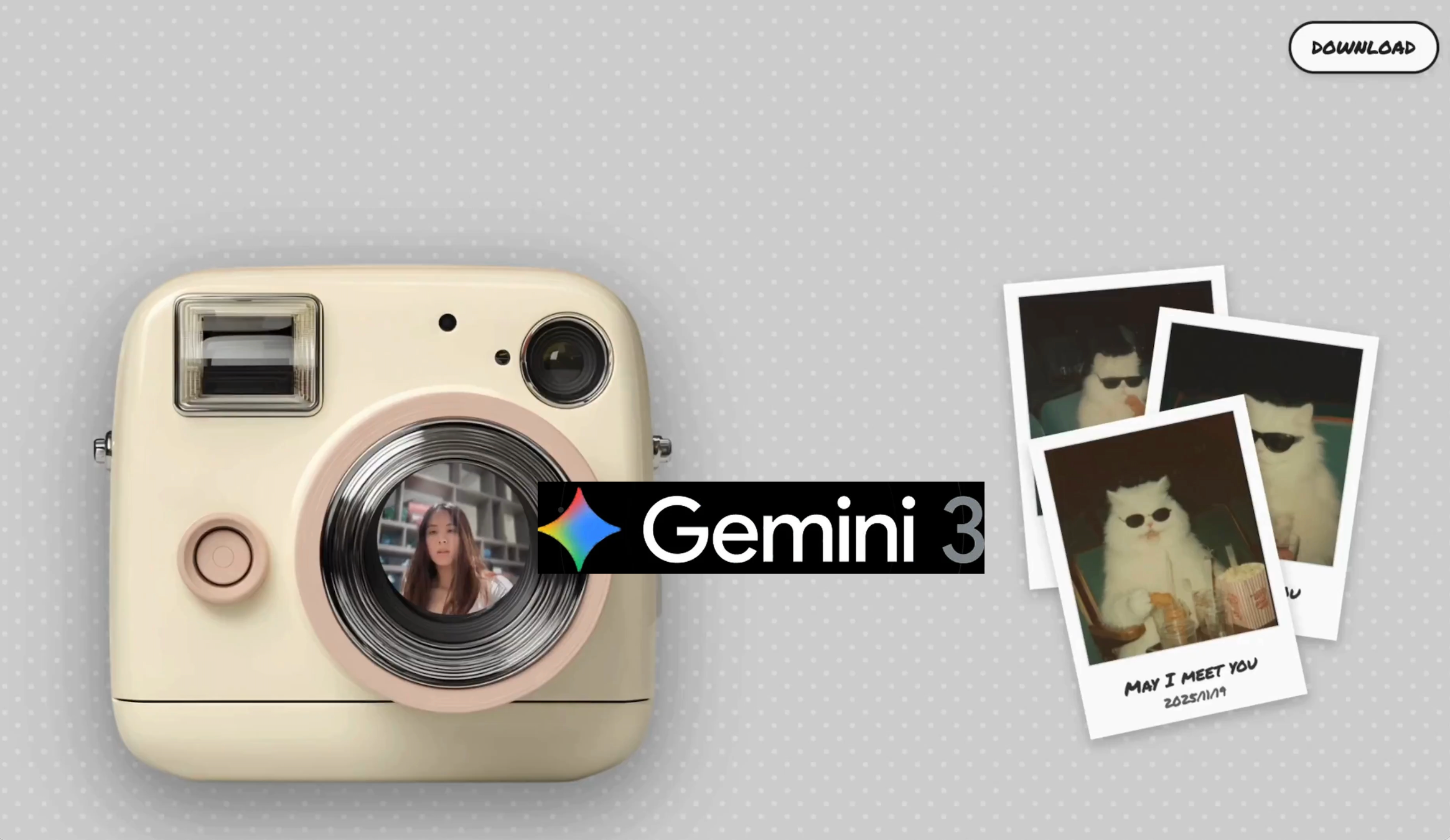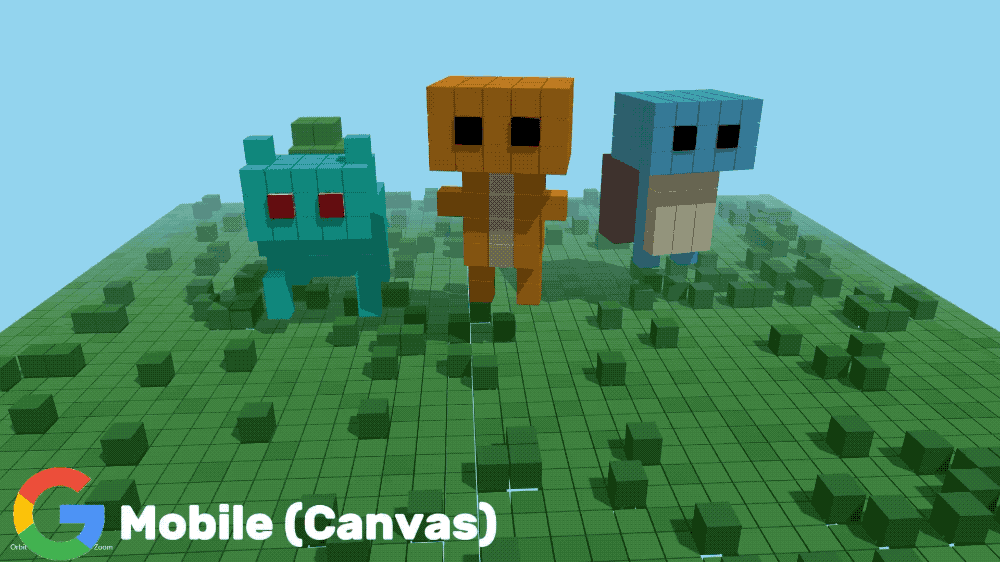The Information 今天独家报道了上个月,奥特曼在 OpenAI 内部发的备忘录,里面提到奥特曼说,Google 在 AI 领域的最新进展,可能会给公司带来一些暂时的经济阻力。
现在看来,不是可能有阻力,是已经感受到了压力了。互联网时代就是老大哥的 Google,很明显要把 OpenAI 拉下来,继续做 AI 时代的 No.1。
Gemini 3.0 Pro 的热度还没散去,宇宙「最强」图像模型 Nano Banana Pro,就水灵灵地端上来了。
距离出场就惊艳到大家的第一代版本,才刚刚过去了三个月不到。
这次的更新,一致性保持更强、世界知识也同步到 Gemini 3.0 Pro,多模态理解和推理能力都得到了大幅度的提升。

之前的桌面手办放到现在都成了「图一乐」,如今的 Nano Banana Pro 升级方向更加明确地,往效率工具上靠近,网友们拿它创建和编辑各种复杂的视觉效果,生成内容准确、布局优雅的信息图表。
我们挖掘了多个网上热门的玩法,和 Google 官方给出的使用指南,来榨干 Nano Banana Pro 的全部能力。
把文章转成风格化的信息图
由于长文本渲染的能力增强,目前网上热门的测试,都是生成各种各样的信息图,有密密麻麻的知识解说类,还有写满一黑板、一墙壁的经典古诗词,或者数学题解答等等。
例如下面这个把我们输入的文字,原封不动的转成一本杂志的内容。

▲图片来源:X@fofrAI|提示词:Put this whole text, verbatim, into a photo of a glossy magazine article on a desk, with photos, beautiful typography design, pull quotes and brave formatting. The text: […the unformatted article]
还有网友直接丢给他一个 Markdown 文档或者 PDF,然后跟 Nano Banana Pro 说,将这个文档转成信息图,就得到了一个设计友好、信息准确的图片。
评论区都在说,插画师的时代,是不是也要结束了。

▲图片来源:X@tobi|提示词:Make this markdown transcript into a infographic
因为 Nano Banana Pro 现在能使用谷歌搜索,并且推理和理解能力都有了大的提升,所以在生成信息图上,如果没有太严格的要求,直接告诉它要做一个什么主体的信息图就能实现,不需要纠结太多提示词的结构。

▲提示词:生成一张 2026 年中国放假安排的信息图,全部使用中文,4K画质,16:9
例如,当我们要他生成明年的节假日信息时,我看到 Gemini 里面给我的回复,有明确的使用 Google 搜索获取的信息结果,即多个官方的公告网页链接。
还有很多好看的信息图测试,网友们的提示词也比较简单,基本上都是「帮我生成一个xx的信息图」。
一张有趣的繁忙城镇信息图,展示动物们在繁忙城镇中上班的情景,并介绍它们从事的不同工作。

▲图片来源:X@unsoldwill|提示词:Make a fun busy town infographic of animals going to work in a busy town showcasing different jobs.
一张 Stephen Biesty 风格的双层神经网络图。

▲ 图片来源:X@jon_barron|提示词:Generate a diagram of a two-layer neural network in the style of Stephen Biesty
这位网友还把这张图片丢给 Google 的 Veo 3.1,让它动了起来。

将内容繁杂的文档,转换成清晰、可扫描的白板式信息图。

▲图片来源:X@denilgabani|Convert the attached research paper into a single whiteboard-style image. Break down all key concepts, diagrams, insights, and relationships in a way that is easy to understand at a glance. Add clear visual notes, arrows, highlights, summaries, and clever student-style annotations so I can quickly grasp the full paper and take notes from it.
生成精彩的连环画
结合长文本渲染和强大的一致性保持,除了渲染文本较多的信息图,Nano Banana Pro 用来制作连环画是再合适不过,并且,它现在支持在一次请求中,生成多张照片。
有网友只是上传了一张图片,然后输入「根据这张图片创作并绘制一个多格漫画」的提示词,就得到了多张自己写好剧情的漫画,并且他还在继续更新后续的情节。

▲ 图片来源:X@DeryaTR_|提示词:Create and draw a multi-panel comic based on this image.
还有只是提示说,生成几页以某个人的生活为主角的漫画。Nano Banana Pro 就能启用网络搜索,检索这个人的信息,还找到了他的 X 账号,根据他的 X 账号发布的内容信息来生成漫画。

▲图片来源:X@skirano(Pietro Schirano)|提示词:Generate a few pages of comic starring the life of Pietro Schirano
如果你也有公开的社交媒体平台,不妨试试让 nano banana 也生成过去一周你的生活漫画。
我们试了试让 Nano Banana Pro 生成马斯克和奥特曼的生活漫画,在 Gemini 网页版里,它一次性给了我们三张图片,漫画的内容可以看出,它确实是有世界知识在的。

▲ 提示词:生成几张以 Elon Musk 和 Sam Altman 的生活为主角的真人漫画图片,全部用中文
至于之前一代的 Nano Banana 玩的那些一致性,现在的 Pro 版本一样表现出色。像是给一个模特穿上不同的衣服,保持模特和衣服不变;还有像是把一些 Logo 放到不同的周边上,或者对现有的产品图,进行一些小元素的替换,Nano Banana Pro 的表现都很好。
在 Google AI Studio 的官方案例中,也给出了多个信息图生成、和漫画制作的实例,它们搭建了多个利用 Nano Banana Pro 模型的项目。

▲体验地址:https://aistudio.google.com/apps?source=showcase&showcaseTag=nano-banana
其中一个是我们只需要上传一个文章链接,他就能生成四种不同风格的信息图,包括趣味型、简洁型、暗黑科技风和现代编辑部风。还有只是丢给它一个模糊的概念,或者一个主题,就能为我们生成一张风格迥异的信息图。

4K 壁纸的生成,街机游戏的真人体验,以及更符合品牌使用的各种 Logo 贴图小工具等,在 Google AI Studio 上都有提供现成的项目。

我们用「无限英雄」这个小项目生成一段马斯克和奥特曼的连环画,在预览连环画的过程中,我们还能选择剧情的走向,来决定接下来的漫画内容。

不过目前 Nano Banana Pro 模型 API 并不是免费调用,所以 AI Studio 的这六个项目,都需要绑定支付方式才能使用。
但是,这些项目都提供了源代码,我们可以在他们的基础上进行修改。通过查看背后的代码,也能看到背后的提示词。

我们提取了其中一个项目的提示词,即输入链接生成四种风格的信息图。
首先我们可以使用下面的提示词,来对网页链接的内容进行总结,将其中的 ${url} 替换为实际的,需要分析的文章链接。${language} 则可以直接替换为 Chinese,以中文呈现。
You are an expert Information Designer. Your goal is to extract the essential structure from a web page to create a clear, educational infographic.
Analyze the content at this URL: ${url}
TARGET LANGUAGE: ${language}.
Provide a structured breakdown specifically designed for visual representation in ${language}:
1. INFOGRAPHIC HEADLINE: The core topic in 5 words or less (in ${language}).
2. KEY TAKEAWAYS: The 3 to 5 most important distinct points, steps, or facts (in ${language}). THESE WILL BE THE MAIN SECTIONS OF THE IMAGE.
3. SUPPORTING DATA: Any specific numbers, percentages, or very short quotes that add credibility.
4. VISUAL METAPHOR IDEA: Suggest ONE simple visual concept that best fits this content (e.g., “a roadmap with milestones”, “a funnel”, “three contrasting pillars”, “a circular flowchart”).
Keep the output concise and focused purely on what should be ON the infographic. Ensure all content is in ${language}.
得到这一部分的文章总结后,我们就可以开始图像生成。
Create a professional, high-quality educational infographic based strictly on this structured content plan:
${structuralSummary}
VISUAL DESIGN RULES:
– ${styleGuidelines}
– LANGUAGE: The text within the infographic MUST be written in ${language}.
– LAYOUT: MUST follow the “VISUAL METAPHOR IDEA” from the plan above if one was provided.
– TYPOGRAPHY: Clean, highly readable sans-serif fonts. The “INFOGRAPHIC HEADLINE” must be prominent at the top.
– CONTENT: Use the actual text from “KEY TAKEAWAYS” in the image. Do not use placeholder text like Lorem Ipsum.
– GOAL: The image must be informative and readable as a standalone graphic.
图像生成的提示词比较简单,我们把之前文章链接分析的结果,替换掉其中的 ${structuralSummary} 部分;然后 ${styleGuidelines} 的选择,可以从官方项目中,提到的四种风格里面任选一个。
有趣且充满玩乐的风格 Fun & Playful:styleGuidelines = STYLE: Fun, playful, vibrant 2D vector illustrations. Use bright colors, rounded shapes, and a friendly tone.
简约极简风格 Clean Minimalist:styleGuidelines = STYLE: Ultra-minimalist. Lots of whitespace, thin lines, limited color palette (1-2 accent colors max). Very sophisticated and airy.
深色模式科技风Dark Mode Tech:styleGuidelines = STYLE: Dark mode technical aesthetic. Dark slate/black background with bright, glowing accent colors (cyan, lime green) for data points.
现代编辑风 Modern Editorial:styleGuidelines = STYLE: Modern, flat vector illustration style. Clean, professional, and editorial (like a high-end tech magazine). Cohesive, mature color palette.
照着这种方法,我们把 Nano Banana Pro 发布的那篇文章丢给 Gemini,得到了下面这几张信息图。

官方下场,7 个生图技巧
除了用这种已经写好的提示词,Google 也是煞费苦心给了一份详细的 Nano Banana Pro 使用技巧,一方面是生怕我们不会操作,导致对模型的误会。另一方面,其实 Google 是希望 Nano Banana Pro 不单只是一个用来玩玩的生图模型,他们真的期待能提升我们的生产力。
提示词的重要性,对于要获取精准控制的内容来说,除了模型自身的能力,剩下的决定因素就是它了。Google 再一次提到,一个好的提示词,要明确的包括主题、构图、动作、地点、风格、和编辑说明。
用简短的语言描述画面的主体,例如,具体说明图片中的人或物是什么?在构图上,告诉模型,照片是如何取景的?是特写、广角镜头、低角度镜头、还是人像镜头等。

▲举个例子:一只戴着小巫师帽的毛茸茸的三色猫,在日落时分阳光普照的草地上,施展着它的魔法,低角度镜头,照片写实主义
接下来是描述动作,画面的主体正在发生什么?以及是在哪里发生,描述具体的场景。最后再确定我们想要的照片风格,例如,3D 动画、黑色电影、水彩画、照片写实主义、20 世纪 90 年代产品摄影等,不同的整体美学风格选择。
如果追求更可控的生图效果,Google 还提到了可以进一步完善相机、灯光和格式等细节,精细化提示词的内容。
例如现在的 Nano Banana Pro 支持自定义构图和宽高比,我们可以选择 9:16 竖版海报,21:9 电影宽镜头等画面。
此外,在摄影和灯光细节上,Google 给的参考提示是,像电影摄影师一样指导拍摄,具体的用词可以尽可能专业化,例如,「低角度拍摄,浅景深(f/1.8)、黄金时段逆光,营造长阴影、电影级调色,采用柔和的蓝绿色调」;等提示词用语。

▲举例:一只戴着小巫师帽的毛茸茸的三色猫,在日落时分阳光普照的草地上,施展着它的魔法,低角度镜头,浅景深(f/1.8)、黄金时段逆光营造长阴影、电影级调色,采用柔和的蓝绿色调。照片写实主义。21:9 电影宽镜头。标题「猫猫施法」以可爱的彩虹字体显示在顶部。
在针对文本处理任务时,需要明确说明,某段文本的内容和显示位置,以及这段文本对应的字体。针对图表信息图,要在提示词里面,明确告诉模型对准确性的要求,并且确保自己的输入时正确的。
涉及到多图参考和图像编辑,需要明确告知模型每张图片的作用,以及具体需要编辑的地方。
掌握了提示词公式只是基础,接下来就是一些官方推荐的,Nano Banana Pro 具体的应用场景。
1、让 AI 真的「写字」,而不是画鬼画符。以前 AI 画图最怕出现文字,出来的都是乱码,新模型在文字渲染上有了巨大提升。我们可以直接要求它生成海报标题、复杂的图表、或者详细的模型说明。

▲ 提示词:制作一张信息图,用中文展示如何制作老北京豆汁儿。
2、它是懂物理和历史的。基于 Gemini 3 的推理能力,这个模型拥有更丰富的世界知识,它可以生成逻辑严密的图表,或符合历史事实的场景。
3、最多支持 14 张图!超级融合大法。这大概是新模型最强悍的功能之一。它允许我们输入 6 到 14 张(具体数量可以要看不同的平台)完全不相关的图片,让 AI 将它们融合创造出全新的画面。
利用多图输入功能,我们可以让同一个角色,在不同场景中保持面部和特征的一致性,甚至是在群像中也能保持相似度。这非常适合去做一些连环画或者分镜。

▲提示词:将这些图像组合成一张 16:9 格式的适当排列的电影图像,并将模特身上的裙子换成图像中的裙子。
4、精确调整大小。尝试不同的宽高比,并在各种产品上生成 1K、2K 或 4K 分辨率的清晰视觉效果。
5、「指哪打哪」的精准修图。Google 把这叫做工作室级别的控制编辑,实现更专业的效果。
6、品牌设计神器:自动贴图。对于设计师来说,和初代 nano banana 相比,它的一致性保持能力更强。品牌公司可以让 AI 将对应 Logo、图案或艺术作品印在 3D 物体上,同时贴上去的 Logo,会自动调整到原图自然的光影和纹理。
7、跨语言无缝翻译,它不仅是一个生图工具,还能直接「翻译」图片里的文字。

▲提示词:将三个黄蓝罐头上的所有英文文字翻译成韩语,其他内容保持不变。
虽然 Nano Banana Pro 很强,但在官方文档里,他们也坦诚地列出了一些目前的局限性,大家使用时可以留意一下。主要是一些极小的文字渲染、复杂的拼写有时还是会出错。
另外,如果你用它生成数据图表或信息图,他们也提醒,一定要人工核对数据。AI 虽然有逻辑,但偶尔也会一本正经地胡说八道,毕竟 AI 幻觉有多严重,我们都有目共睹。
最后是在进行一些极其复杂的光照改变,或图像融合时,生成的图片,偶尔会出现不自然的伪影。

目前该模型已在 Gemini App 和 Gemin 网页版上线,而在 AI Studio 和 Vertex 平台则需要使用付费 API 才可以体验。
我们还搜集了一些能点开即用的平台,不需要付费订阅,和复杂的网络设置。
- 海螺 AI(国内版 hailuoai.com,国际版 hailuoai.video)
- Flowith(flowith.io、flowtith.net)
- PixVerse(国内版 pai.video,国际版 pixverse.ai)
- youmind.com(限时免费一周,注册就可用)
- lovart.ai
- banana.listenhub.ai
- higgsfield.ai/image/nano_banana_2(免费用户每个月有 10 积分,每张 Nano Banana Pro 图片消耗两个积分)

感兴趣的朋友,不妨拿着上面的公式去试一试,新鲜有趣的玩法也欢迎在留言区评论。
最后,小彩蛋一个,The Beatles 这张经典的专辑封面照片,奥特曼、马斯克、老黄和小扎都来我们未来社「拍摄」了同款,这周末的 APPSO AIDONE 活动,你确定不来看看吗?

#欢迎关注爱范儿官方微信公众号:爱范儿(微信号:ifanr),更多精彩内容第一时间为您奉上。
爱范儿 |
原文链接 ·
查看评论 ·
新浪微博
![]()
![]()
![]()
![]()
![]()
![]()
![]()